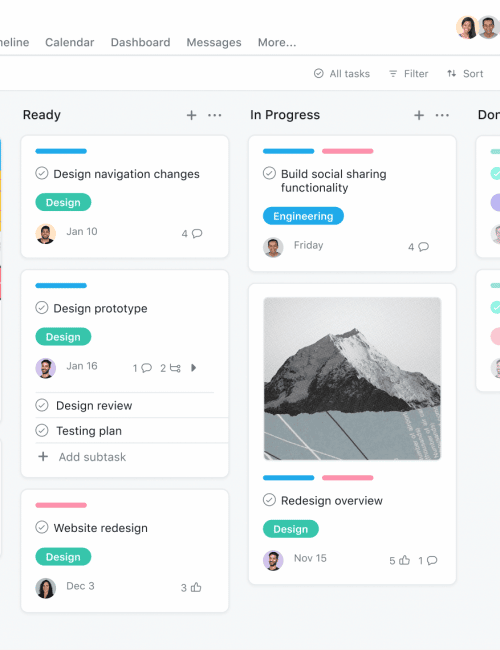How To Remove Background Using Adobe Express
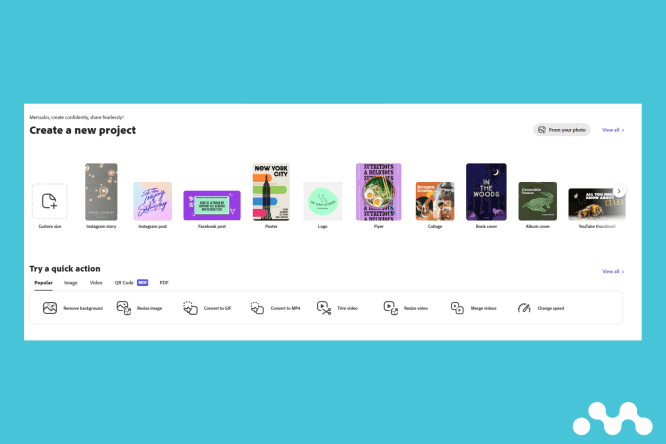
I have used many free background removal apps, but Adobe Express has to be one of the most seamless and consitent tools I haver ever used.
Here is a quick step by step on how to remove your background in your images using Adobe Express.
- Head over to Adobe Express (Duh!)
- Look for the quick action options on the homepage
- Under “Try a Quick Action” click “Remove Background”
- Choose an image action (e.g drag image over drop zone)
- Adobe Removes The Background
- Download or Customise The Image
Visit Adobe Express
Either Google Adobe Express or head over here and create and account or log-in if you already have one.
Or if you don’t want to sign up head to this url.
Look For The Quick Action Options
Once you are either signed in or have signed up to access the app, there should be some quick action buttons about half way down the page. (example below).
Update: I have just found that you can do this without signing up on this page.
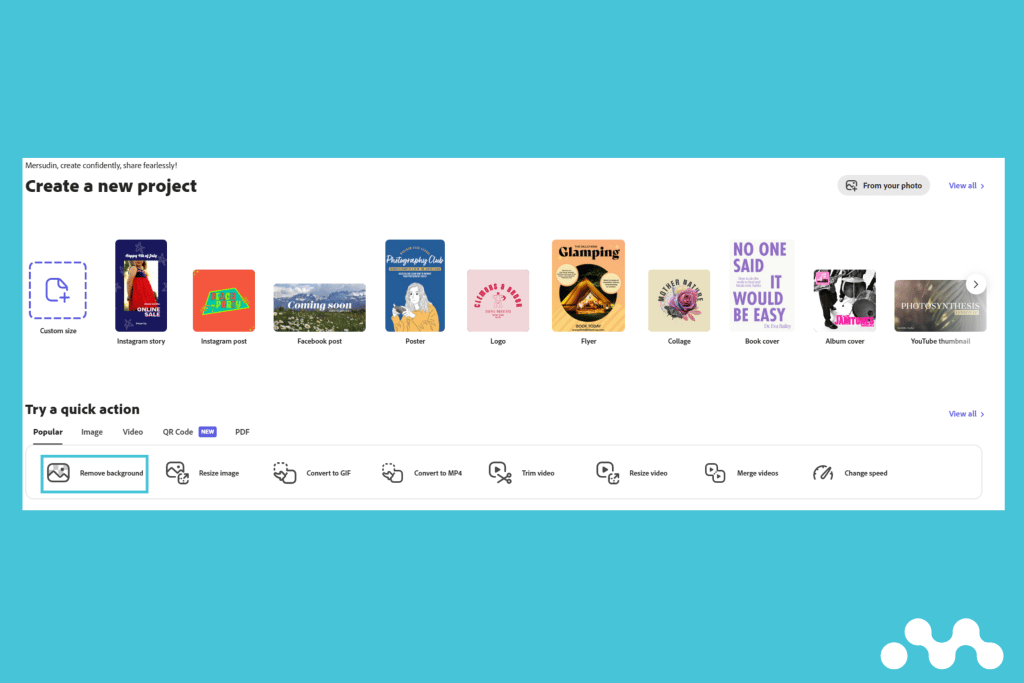
Click Remove Backround
Once uu have found those, click the remove background option and you should see a popup box appear where you can add your image.
Choose An Image Action
Once you see the popup box, you should have 3 options to choose from.
- Drag an image into the drop box.
- Upload an image from your computer.
- Select a sample image. (useless)
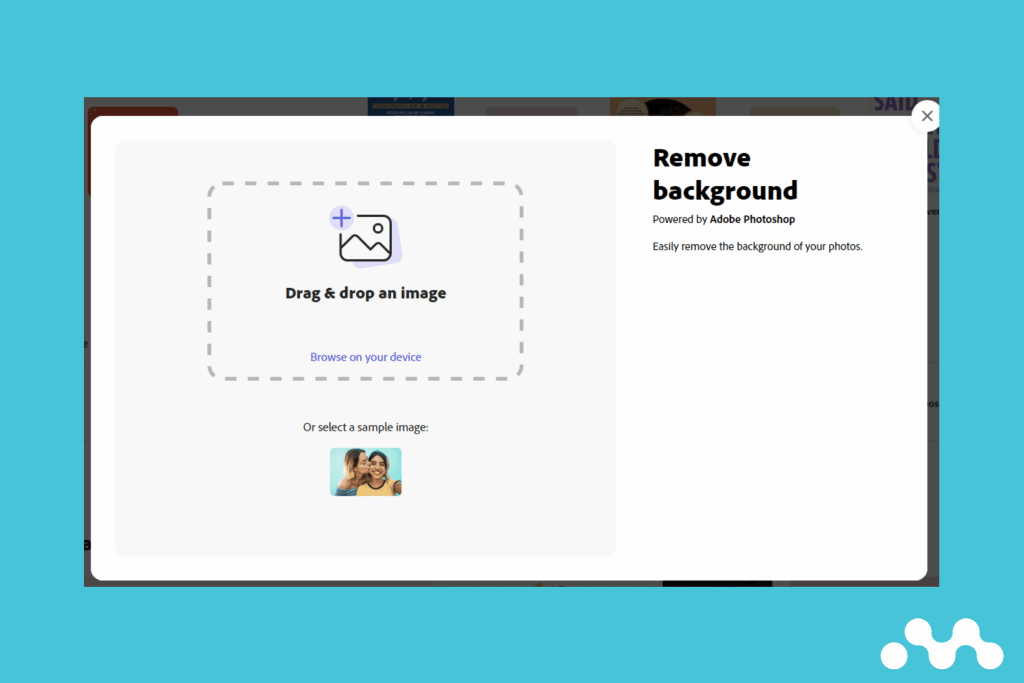
Adobe Will Remove The Background
Once you have uploaded an image, Adobe Express will remove the background and smooth the edges using AI.
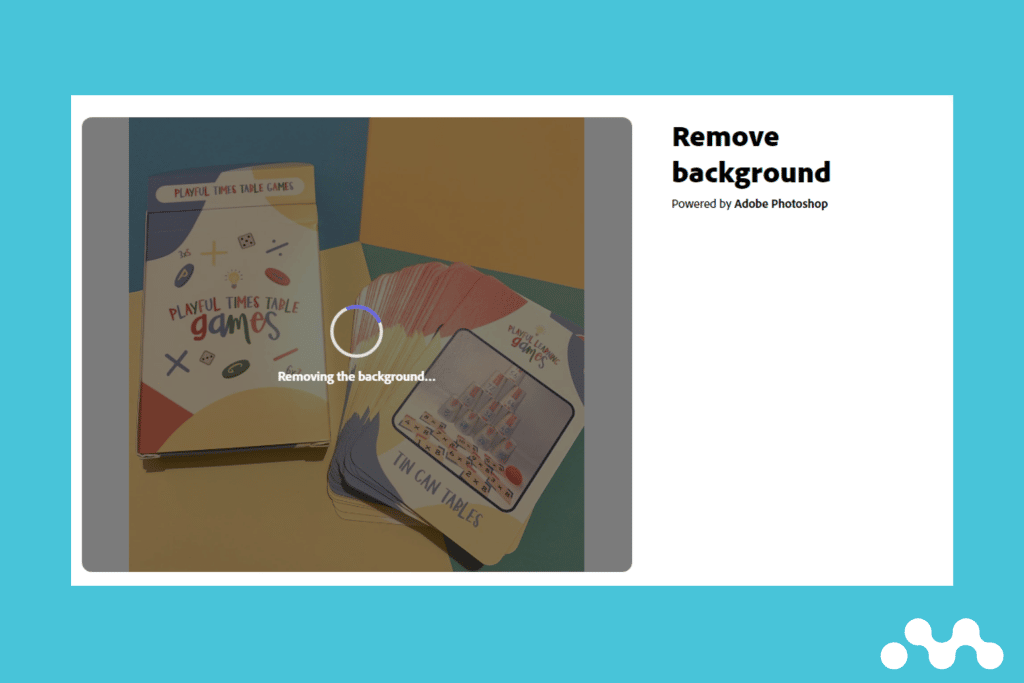
Some considerations for you before you upload an image:
- Try and use an image with a consistent background
- Try and use contrasting colours in the background.
- The AI is very good at removing backgrounds with people in them.
- If you are removing backgrounds from products or other items, the consistent background is even more important.
Video on how to do this below:
Download or Customise The Image
Once the AI has finished, you will have the option for just download the image or customise it directly in Adobe Express.
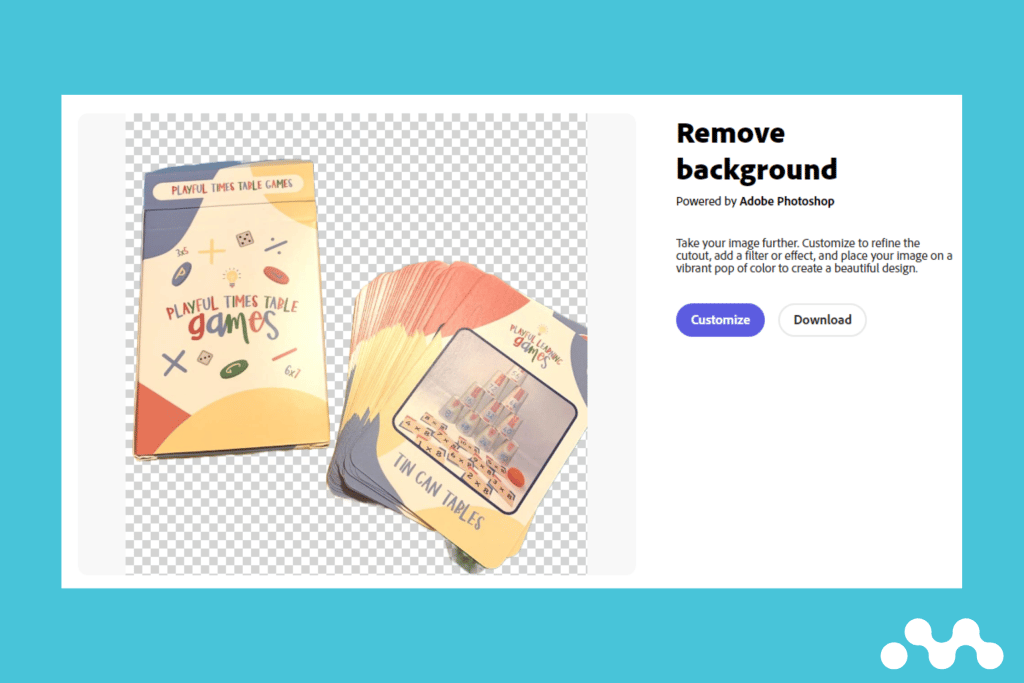
If you download, you will just get the image as it is.
If you choose to Custimise the image, you will be taken to a new project where you can add background colours and your branding before using the image for your required assets and projects.
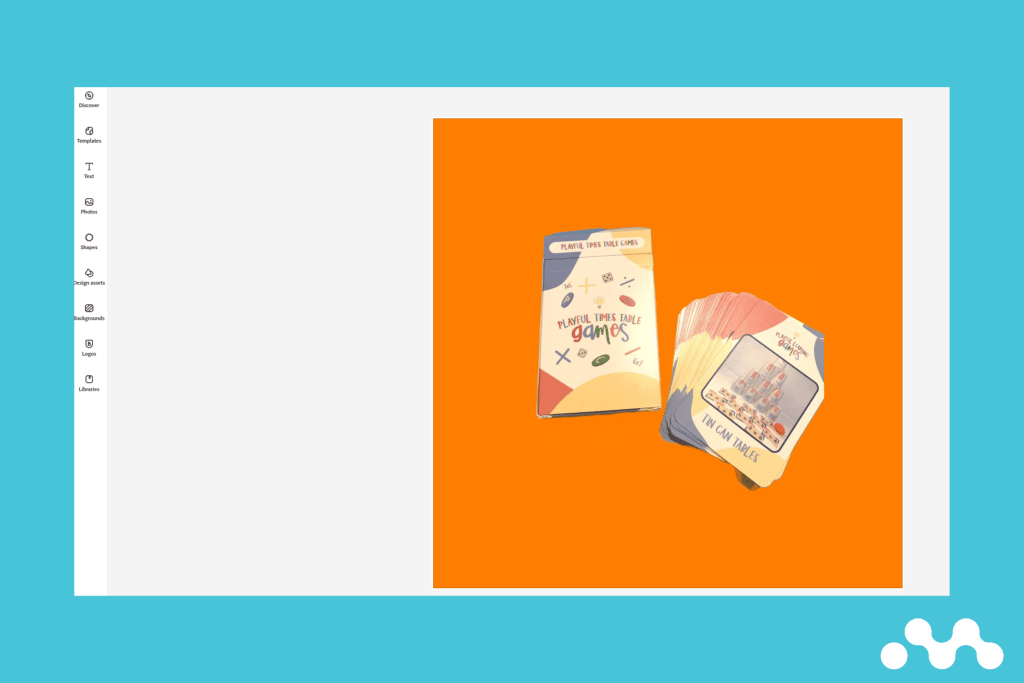
Final Thoughts
This is by far one of the best background removal tools on the market and is just one reason as to why I am happy paying £5.99 to Adobe Express.
To recap, before using, you may want to consider:
- Consistent backgrounds for any product images or other items.
- Using contrasting background colours.
Alternative free tools:
Go here for my top 5 list of the best background removal tools.
Did you like this?
If you did, consider subscribing to my email list so you get updates about new tools I test out every week. I won’t ever spam you.